Frequently Asked Questions
UAMS OCE FAQs
MOC/CC Information and Instructions
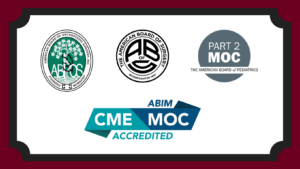
New requirements and submission methods necessitate the recording of diplomate information in our CE tracking program, CloudCME. Below you will find information on which boards are affected and how and where to update your information so that OCE can submit your credit hours in a timely manner. Please do not hesitate to contact the OCE team if you have any questions or concerns.
Members of the following specialty boards should update their information in CloudCME:
- American Board of Internal Medicine (ABIM)
- American Board of Pediatrics (ABP)
- American Board of Surgery (ABS)
- American Board of Orthopaedic Surgery (ABOS)
Use the directions listed in the FAQs below to sign in to your CloudCME profile. Once you have navigated to your Profile page, you will need to select Yes for the question, “Will you be claiming MOC points?” and then fill in your birth date and the appropriate Diplomate ID number.
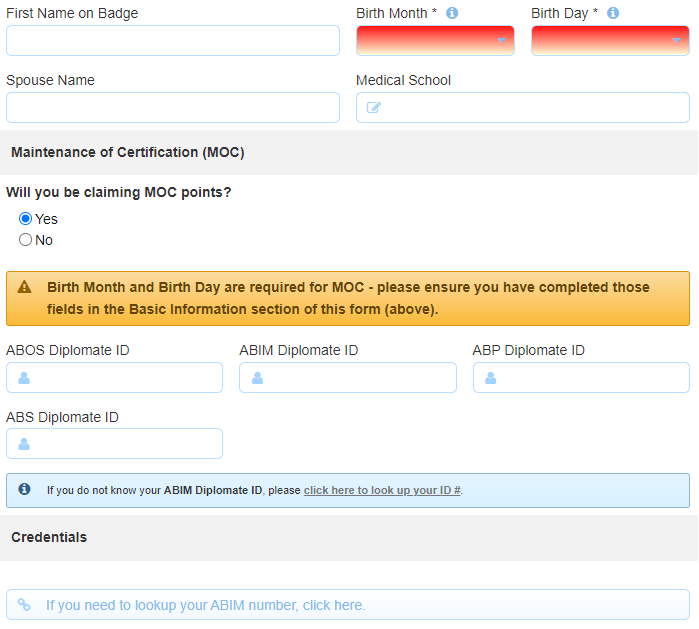
Pharmacy Credit Information and Instructions
All pharmacists and pharmacy techs should log into their CloudCME profiles (instructions in FAQs below) and make sure that all of their information is complete and correct. Your profile should always contain your degree, profession, birth day, birth month, and NABP ePID number (this is NOT your license number). ACPE recommends regular checking of your CPE Monitor account to make sure all credits are recorded properly, as there is a limited amount of time that the information can be submitted. The OCE recommends checking it at least monthly, or 30 days following an ACPE-accredited activity. That way, if there are any discrepancies, they can be addressed in a timely manner. This goes for every year, not just renewal years. The OCE will work diligently each renewal year to make sure all credits are uploaded before December 31st.
How to sign in as a UAMS employee
- Go to the Cloud CME website.
- Click Sign In on the top left
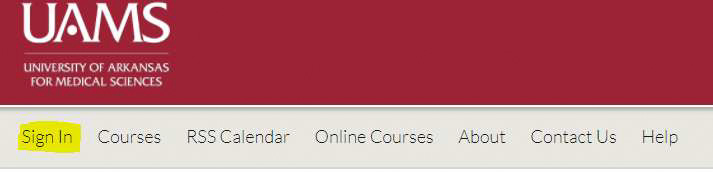
- Sign in using your UAMS ID. Your user name will be your computer user name PLUS @uams.edu. This may or may not be the same as your actual email address. Your password is your UAMS network password.
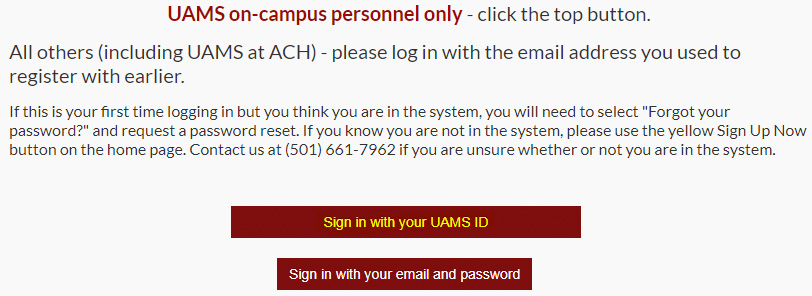
- You will see your name in the top right corner. Click on the MY CE button to edit your profile and check your transcript

How to sign in as non-UAMS
- Go to the Cloud CME website
- Click Sign In on the top left
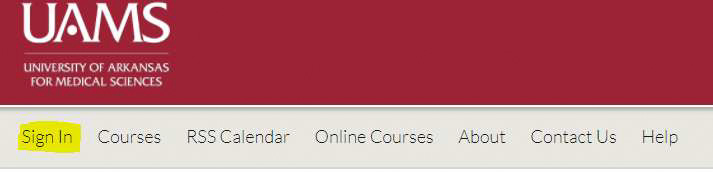
-
Sign in using your Email and Password
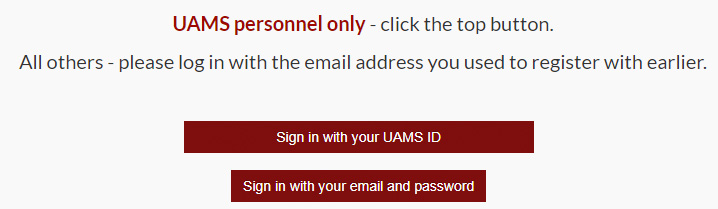
-
You will see your name in the top right corner. Click on the MY CE button to edit your profile and check your transcript

How to reset your password (Non-UAMS Only)
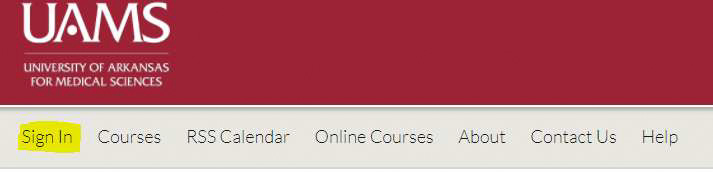

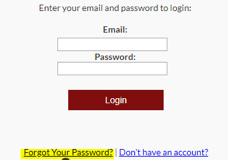
How to Print Your Transcript
- Sign In to your CloudCME Account.
- Click on the My CME button.

- Click on the Transcript button.
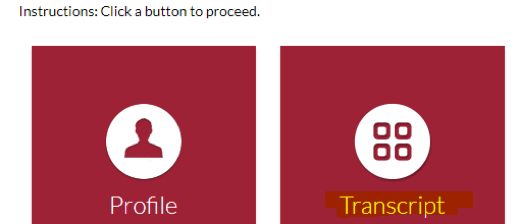
- From there you can Download and Save, Email, and Print your transcript.

- You can change the date range. Hit the enter button after changing the date and the page will refresh.

- You can also Upload certificates and transcripts from other accrediting bodies and keep your records all in one place.
